When the modern world faces a true catastrophe, then the power grid is going to go down. And when that power grid goes down, then so does the internet.
It’s as simple as that.
But even a functioning power grid is no guarantee of internet access. If society breaks apart, then no one will have any financial incentive to keep running the databases that comprise what we call the internet. Those servers take loads of electricity to run and cool. In addition, there will be no one to monitor and repair all those fiber-optic lines of cable.
Just face it; the internet, and all the good that comes with it, will be gone.
And that means the human race will lose a LOT of accurate information.
The internet has given us instant access to so much useful, even life-saving, information that it is easy to take it for granted. It’s easy to forget how recent it was that, in order to research a topic, our ancestors would have to go to a library and sort through often outdated information.
Gutenberg made that possible. And before Gutenberg, our ancestors maybe knew a guy who owned a book. A hand-copied book.
Our forefathers before that probably lived in a feudal/vassal type of a situation. The time of prima nocta and such. Might was right, and “peasants rights” weren’t really a thing. In those times, the aristocracy may well kill you for presuming to become educated enough to read. It was a weird time.
My point is that, until recently, things just haven’t been very easy for humans who wanted to do research. But now we live in a golden age of research. And it’s fragile. Take away our internet, and we’re probably less prepared than our ancestors of surviving off the grid.
Still, we keep some information offline in books – and most of those books can be found in libraries.
But even if some libraries survived the apocalypse, lets face it – finding information with books is not nearly so quick or easy as online searches. And, though you may be able to carry some books with you, you will have to leave most of that knowledge behind every time you leave the library.
Now imagine if, in the post apocalyptic world, you still had access to every article on Wikipedia.
All of Wikipedia. With pictures and diagrams included.
That would give you the very best encyclopedia in the world, up to date as of 2016, complete and at your fingertips for any old thing you want to know. That’s 5 million articles, son.

And if you have Wikipedia after the internet goes down, let me tell you, you won’t just be a popular guy. You’ll be a superhero. You’d have in your possession the blueprint for civilization. You’d have a millennia of hard earned information. Information otherwise lost to the rest of humanity.
What if I told you that, on a modest budget, you can possess the keys to all of human knowledge? And you will still have it for years after the bombs fall. Even better, it will fit in a small corner of your backpack and weigh less than 5 pounds. Impossible, you say? Oh no, my friend, not impossible at all.
It is possible. It’s easy. And I’ve done it.
There is a simple and inexpensive way for you to do this. The price will be about $100 plus the costs of a tablet computer – iOS, Windows 10, or Android.
For my purposes, I went with a top of the line iPad, and my total cost was less than $1,200. Which is about the cost of buying a full set of physical encyclopedias. I think it’s probably possible to pull it off for less than $300 if you want to spend some time shopping for a discount tablet.
Now here’s your step by step, how-to guide.
Wikipedia Offline With Kiwix is How You Will Rule the Wasteland
A Step By Step Guide to Wikipedia Offline
Here is a short list of what you’ll need:
- A modern tablet computer.
- A protective cover for your tablet.
- A solar charger.
- A battery charger.
The Easy Amazon Shopping List:
I made it simple by putting together this short and simple shopping list. Get everything you need in about two days with Amazon Prime shipping. This happens to be the exact same setup that I personally use, so I went for quality and reliability. It will cost about $106 plus whatever you pay for your tablet computer.
*MUST have more than 60GB of free storage space for Wikipedia with pictures. ~20GB for Wikipedia without pictures.
*MUST be USB chargeable
*Android, iOS, or Windows 10
My Choice: 9.7″ iPad Pro 2016 with 256GB storage, Wifi and LTE
Cost: $50/month on a payment plan with service from AT&T Wireless (Available at Apple.com for $1029)
Amazon Option: 12.9″ iPad Pro 2015 with 256GB storage, Wifi and LTE
Cost: $1174
You tablet device will run Wikipedia, so if it breaks it will be game over. For that reason, I went with the most rugged and trustworthy model I could find. I picked it up on a payment plan with AT&T so it wasn’t such a huge hit to the bank account.
Because backing up Wikipedia, pictures included, can take up a lot of space, you’re going to want at least 60 GB available. I went with overkill, which allows me to backup other great resources, like entire books, to the device. Plus – games.
We’re assuming, correctly, that the electric grid is going down in an apocalypse. You just won’t have AC outlets easily available. Instead, we’re going to want something that can charge in a different way. We’re charging over USB ports.
The iPad will charge faster with an AC adapter, but it does indeed charge over USB. This is very important, because now I have a device I can keep charged with nothing but sunlight using a portable solar panel.
Cost: $18
12.9 Inch iPad Case: i-Blason Apple iPad Pro Case for Kids [ArmorBox Kido Series] Light Weight Super Protection Convertible Stand
Cost: $20
You never know the harsh environment your tablet will be subjected to – so be prepared. Get a good case to protect that screen. It’s a good idea to keep a gallon-sized ziplock handy as well for instant water-proofing. You’ll appreciate the handles on both of these cases if you’ve ever experienced hand fatigue from holding these too long.
*It must be chargeable through USB. That is because your solar panel will only have USB power output.
Cost: $28
This is not a required part of the kit, but let me tell you why it is important.
Electricity is fickle. Giving an electric part too much or too little “juice” can harm the electronics. Permanently.
We generally don’t have a problem with this because our electricity grid is highly managed. You get (mostly) a continuous supply of pure power to your home.
But when you are going directly from a generator, in our case a solar generator, then it’s hard to keep that “juice” from fluctuating.
When the angle of your panel isn’t just right, when a cloud hides the sun, or when a bevy of other factors changes the generated charge from your solar panels, the “juice” is going to change. And it won’t break your tablet – but it can cause wear and tear. It can significantly decrease the lifespan of your electronics or, more likely, the battery inside your tablet.
NOTE: This is my understanding as a lay-person, but please feel free to correct my ignorance in the comments below.
With this in mind, I opted to use a two-step process to keep it all powered up:
First, the solar panel is used only to charge the portable battery.
Second, the portable battery is used to charge the tablet.
One additional benefit of this system is the ability to have more than 100% of your tablet’s battery. If your device is fully charged and your battery is fully charged, then you will be able to run your device for, possibly, twice as long as you otherwise could have.
*MUST have USB Output
My Choice: Anker 21W 2-Port USB Solar Charger PowerPort Solar
Cost: $60
These small portable solar panels are powerful enough to charge your tablet and your external battery – so get one now in case you need to go off grid.
Just put this in the sun, and it will charge your USB devices – it’s a simple as that. This one even has a pouch to place your electronics in. This is so that your devices don’t have to bake in the direct sunlight. I highly recommend making use of this feature.
Step By Step
Alright, now for the easy part.
1. Download and install a program called Kiwix on your tablet.
Kiwix is designed to serve up Wikipedia when you are offline. It also makes the process of backing up Wikipedia super-easy.
Kiwix is open-source, btw, and that means the people who run Kiwix are a particularly benevolent group of nerds. They don’t demand money from you for using Kiwix, for modifying it, or for even selling your slightly modified version of it. In other words, they are basically just doing this for the good of mankind. These are the kinds of people who your should consider supporting with a donation.
2. Run Kiwix and tell it to download Wikipedia.
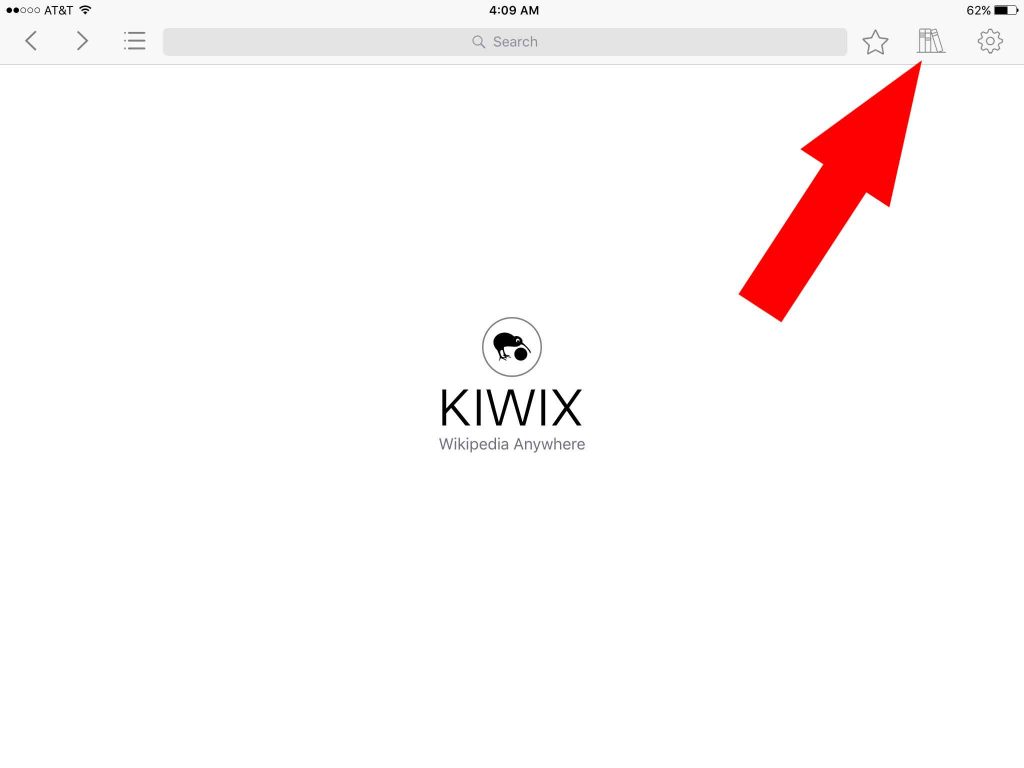
When I tried this part, Kiwix showed me several different Wikipedia options, all of various sizes.
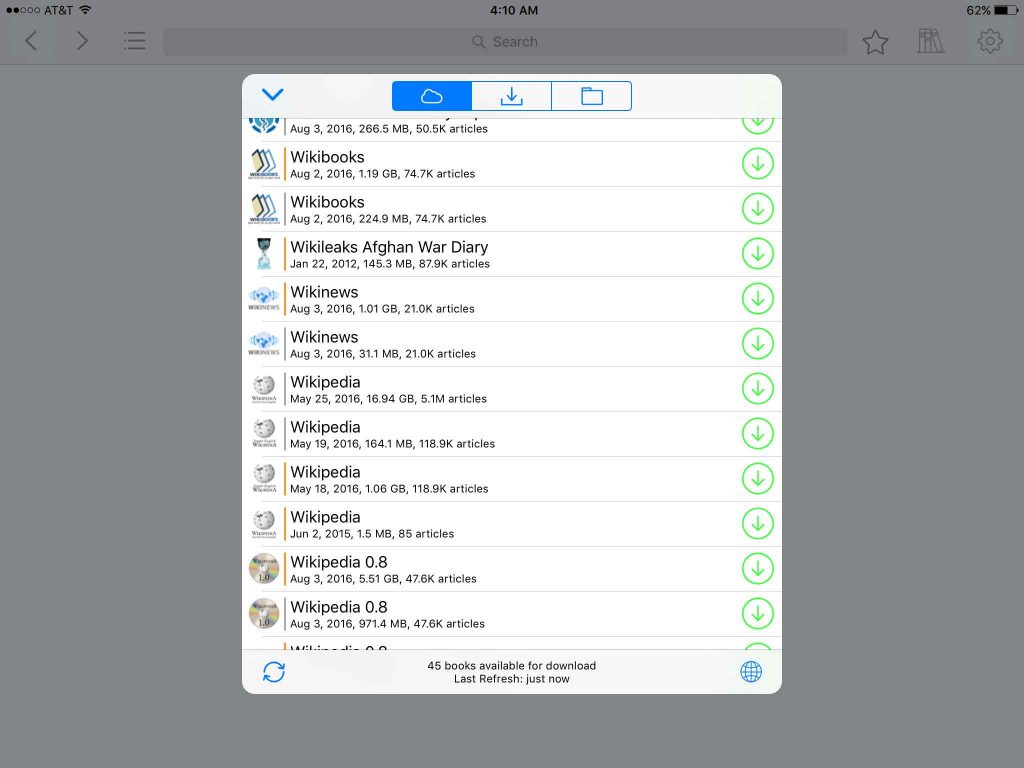
This was not helpful. It didn’t describe what each version was.
But it did show me something else that was helpful – the size of the download, and the number of articles.
Using this information, I narrowed it down to two different choices.
One had 5.1 million articles and was about 18 GB in size.
The other had 5.1 million articles, but was 56 GB in size.
I deduced that, while both contained the entire Wikipedia database, one of them contained pictures.
I want pictures, so I chose the bigger file. And I waited about 6 hours while it downloaded.
3. Test drive your brand new, completely off-the-grid Wikipedia.
Once your download finishes, go into your tablet’s options and disable all connections to the outside world. That means no wifi, no bluetooth, and no cellular data. (Airplane mode on iOS.)
Next, open up Kiwix and search for something. Put in, oh I dunno, Windmills. If the Wikipedia entry on windmills shows up in all its glory – then congratulations! You’re going to be a post-apocalyptic superhero.
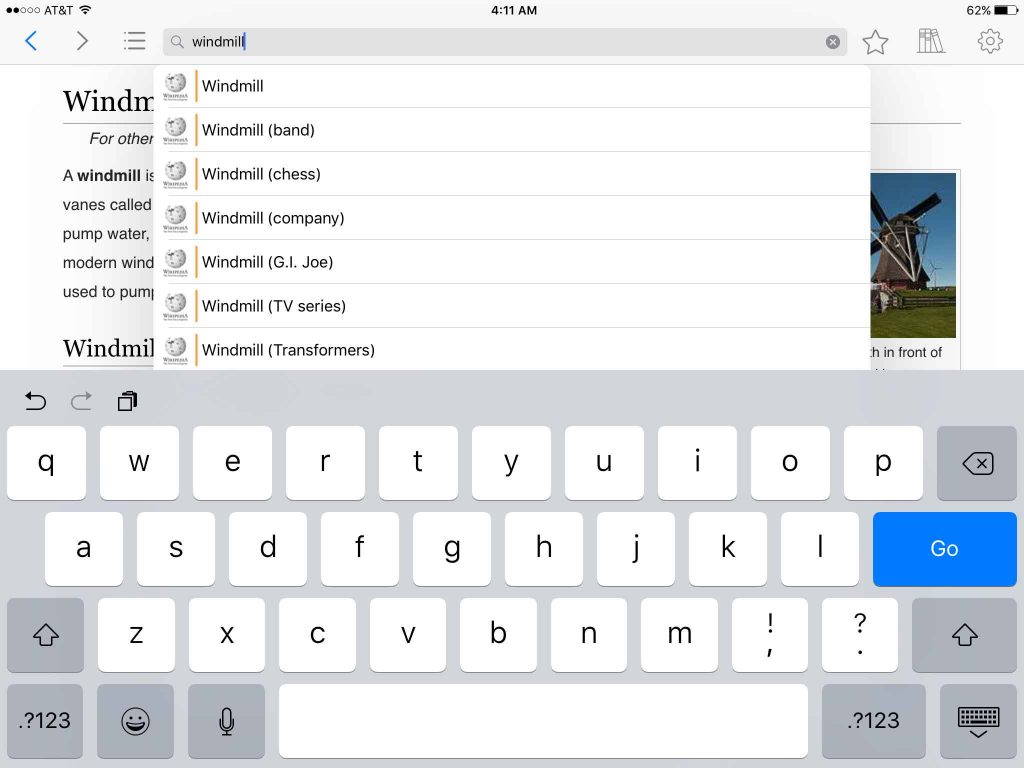
Select the one you want, and presto – instant info:
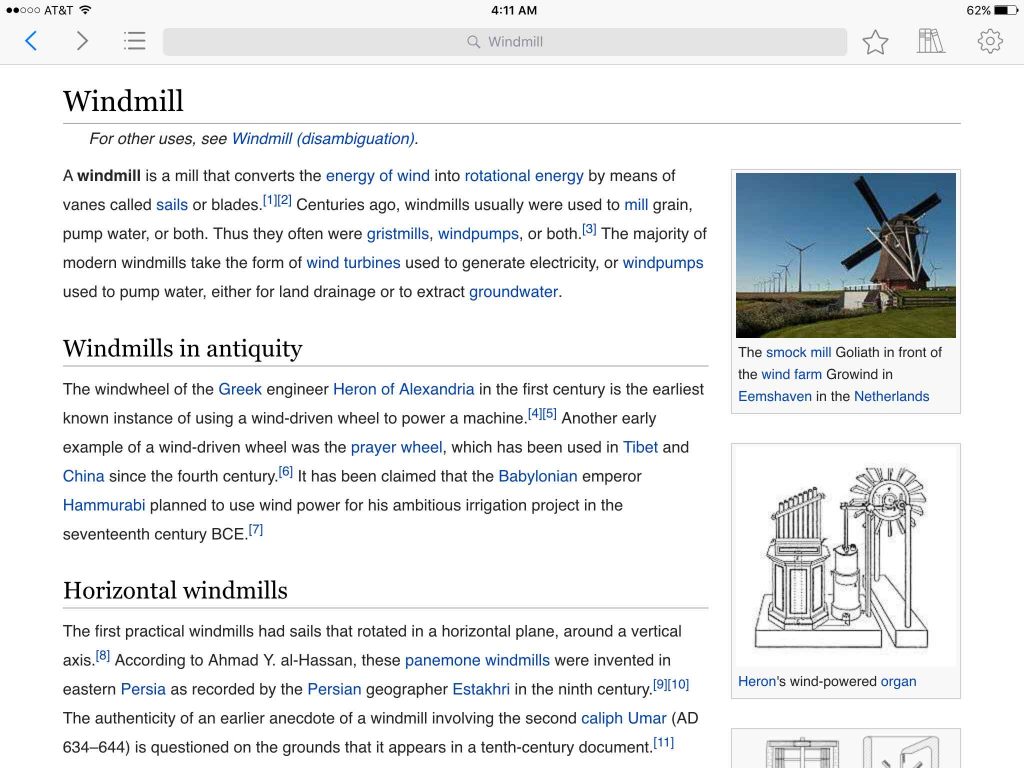
Cool bonus: not only do you now have practical knowledge about rebuilding the world through…windmills and the like. But you also have medical knowledge and even a database of classical art. Just type in Picasso and you’ll see what I mean.
TIP: Wikipedia article sections can be used as chapters in Kiwix to help you navigate. Just click the list icon in the top left and the chapters will appear.
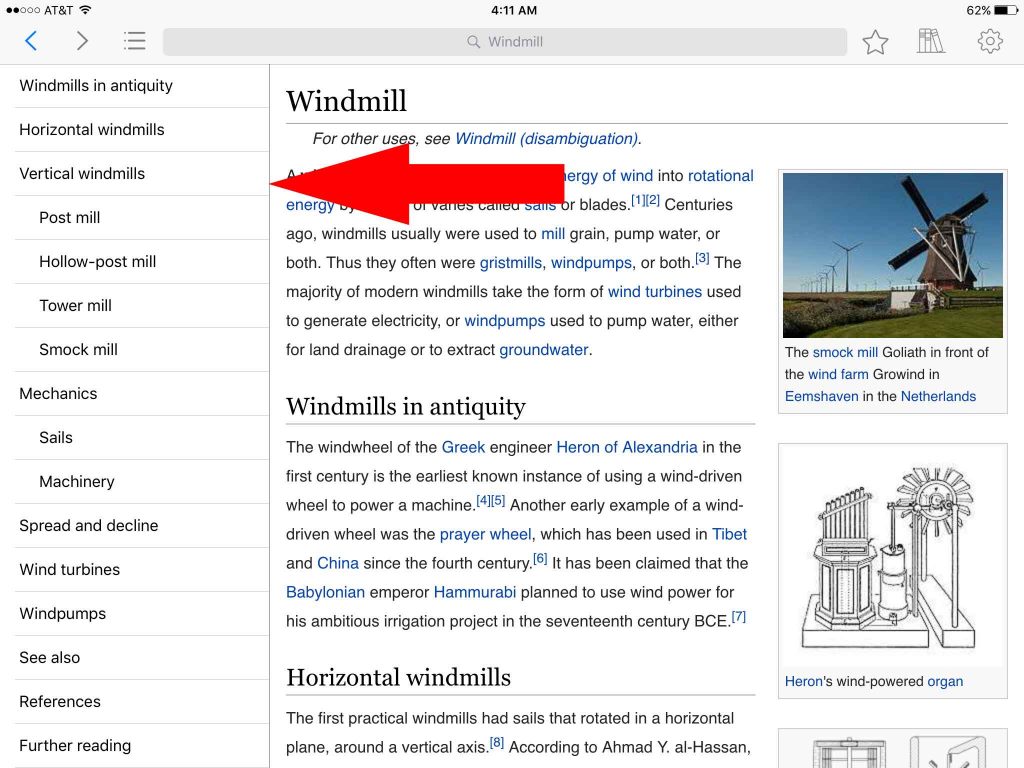
Once you settle in to your newfound powers, you’ll need to practice lying. Because when the local warlord hears that you’ve got a complete backup of Wikipedia, he is going to come for it. And you. So you’d better start preparing for that now.
Some final bits of advice:
In the case of a catastrophe, as soon as the grid goes down, you should consider turning your device on “Airplane mode”.
You should also make sure that bluetooth and GPS are turned off.
Wifi, bluetooth, and GPS consume the lions share of your battery life. In order of importance:
Wifi
This may be more important than the next two combined. Scanning for wifi all the time really eats up resources fast. Once the grid goes down, you can forget about wifi anyway.
Bluetooth
The advances made by Bluetooth are astounding – at least regarding battery life. They have made massive strides, and modern Bluetooth is no longer the resource hog it once was. That said, it still eats your battery. So unless you’re using it, just turn it off. You’ll notice a marked increase in your battery life.
GPS
A good GPS system is really handy, and can be turned on when needed. I really like programs like MotionX that let me mark GPS coordinates and create routes. But I make sure and turn it off when I don’t need it.
EMP Protection
Thanks to my friend DJ Nicke for reminding me that EMPs can destroy electronics. War with a nuclear nation will likely begin with several high-altitude EMP blasts to disable our electric grid. There will likely be no warning, and this can wipe out your device if it isn’t properly shielded. If you can, the best option is to keep your Wikipedia-machine inside a faraday cage. There is a lot of misinformation about faraday cages our there, so not being an expert myself, I defer you to research this yourself. This article is a good place to start.
Postscript:
The Project Gutenberg Library
I’ve since added, using Kiwix, the entire library of English books from Project Gutenberg. That took another 42 GB of space on my tablet. Here are a few of the books that are included:
- The Republic
- The Iliad
- Les Miserables
- Beowulf
- The Complete Works of Shakespeare
- Siddhartha
- The Adventures of Hickelberry Finn
- Moby Dick
- A Tale of Two Cities
- War and Peace
- Great Expectations
- The Jungle Book
- Dracula
- The Count of Monte Cristo
- Frankenstein
- Metamorphosis
- The Adventures of Tom Sawyer
… And about 70,000 others. So, yeah, I’m going to be able to pass time in my bunker just fine.
Kiwix Feedback
Kiwix – isn’t perfect. In fact, it crashed a few times while I was trying to add the Gutenberg Library. Other changed I’d suggest:
- I want to zoom in on pictures.
- I want to zoom text more.
Testing My System
I spent time manually testing whether my system would work in a true off-the-grid scenario. I’ve included my findings here for the inquisitive:
Insigna 5200 Mah battery
Total: 4 hours for 50% charge
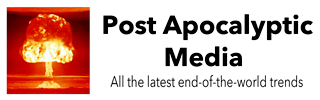
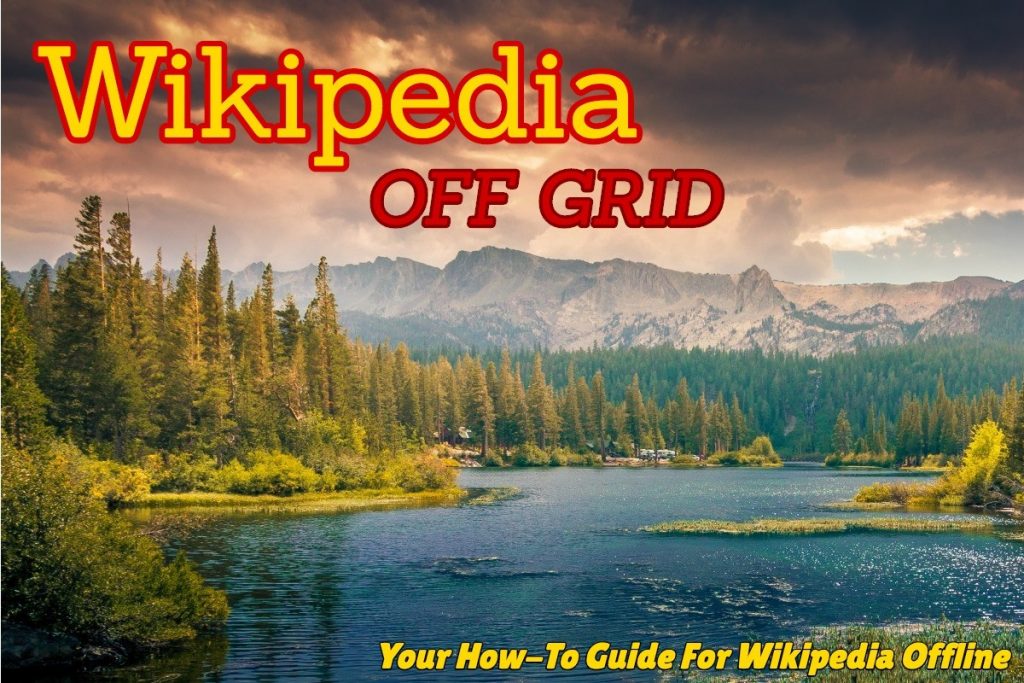
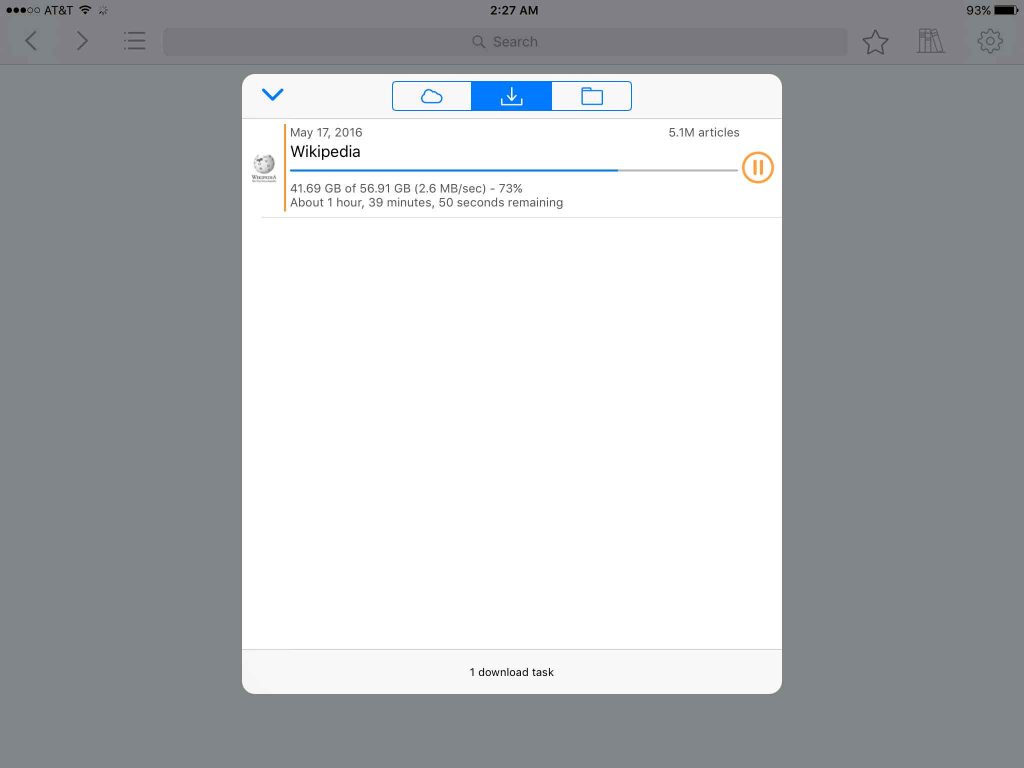

Great post – I think I’ll upgrade ;). Bought a Wikireader a couple of years ago for our cabin – $15, never changed the battery, beautifully simple. Absolutely love it.